Using the new ServiceTitan Field Mobile App
ServiceTitan’s new Field Mobile App improves technician workflows with a faster, more intuitive design built natively for iPhones and iPads. The Field Mobile App syncs automatically with the office, ensuring technicians always have the latest information to complete their jobs efficiently. So what's this all really mean?
- dark and light modes
- loading times when opening the app happen in under 3 seconds
- complete jobs up to 30% faster with a greatly improved user interface
- no more manually re-syncing the pricebook, as it now does it automatically every few seconds
- upload as many photos or videos as you want at a time; no more manually doing them one-by one
- un modo nativo en español, que puede detectar automáticamente la configuración de idioma del dispositivo del usuario (a native Spanish mode, that can automatically detect the user's device language settings)
- built-in AI to help techs prepare for the day, such as writing better job summaries, sales prep, and much more!

This new app will directly replace the older currently used ServiceTitan Mobile app in the not so distant future, so be sure to check out the new app today!
For even more information around the new Field Mobile App, feel free to check out ServiceTitan's Knowledge Base article.
Downloading and Installing
The new Field Mobile App may already be installed on your iPhone and/or iPad, and can easily be found as it now has a large blue background around it!
| New ✅ | Old ⛔ |
If it isn't already installed, you can also do so yourself manually.
- Open the Comp Portal app.
- In the search bar at the top, type in ServiceTitan Field, and then tap on Install. You may see "Downloading...", but you don't need to wait! It's more than likely already downloaded - simply go back to your home screen, and look for the same image of the new app in the screenshot above.
Signing In and Setting Up for the First Time
- When opening the new Field Mobile app for the first time, you'll be greeted with an Allow "ST Field" to find Bluetooth devices? message, which you'll want to tap Allow.
- Next, tap Sign in towards the bottom.
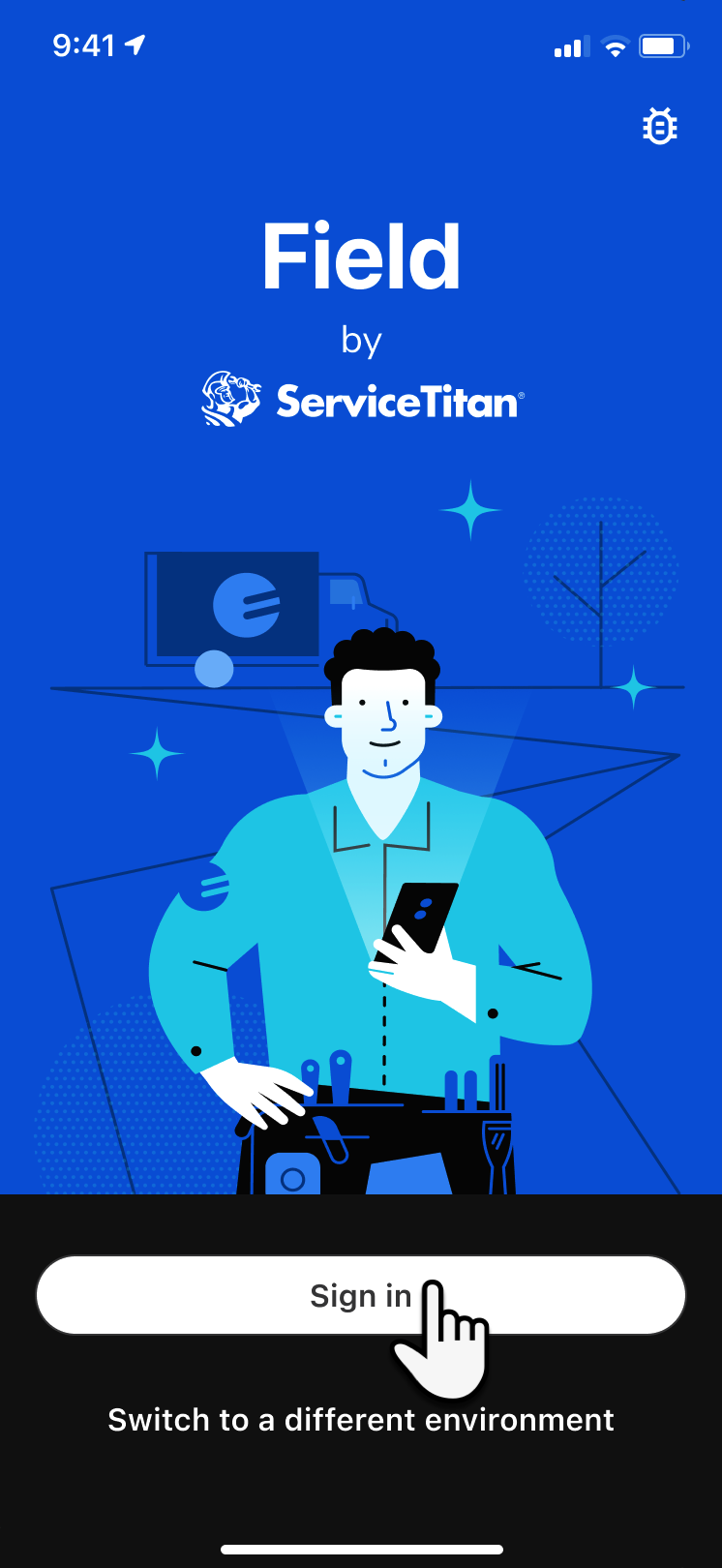
- On the window that opens, enter your Username and Password, then tap Sign In. If you need help resetting your password, you can follow this guide here. If you still need further help, please submit a ticket to the Goettl Help Center by going to helpme.goettl.com.
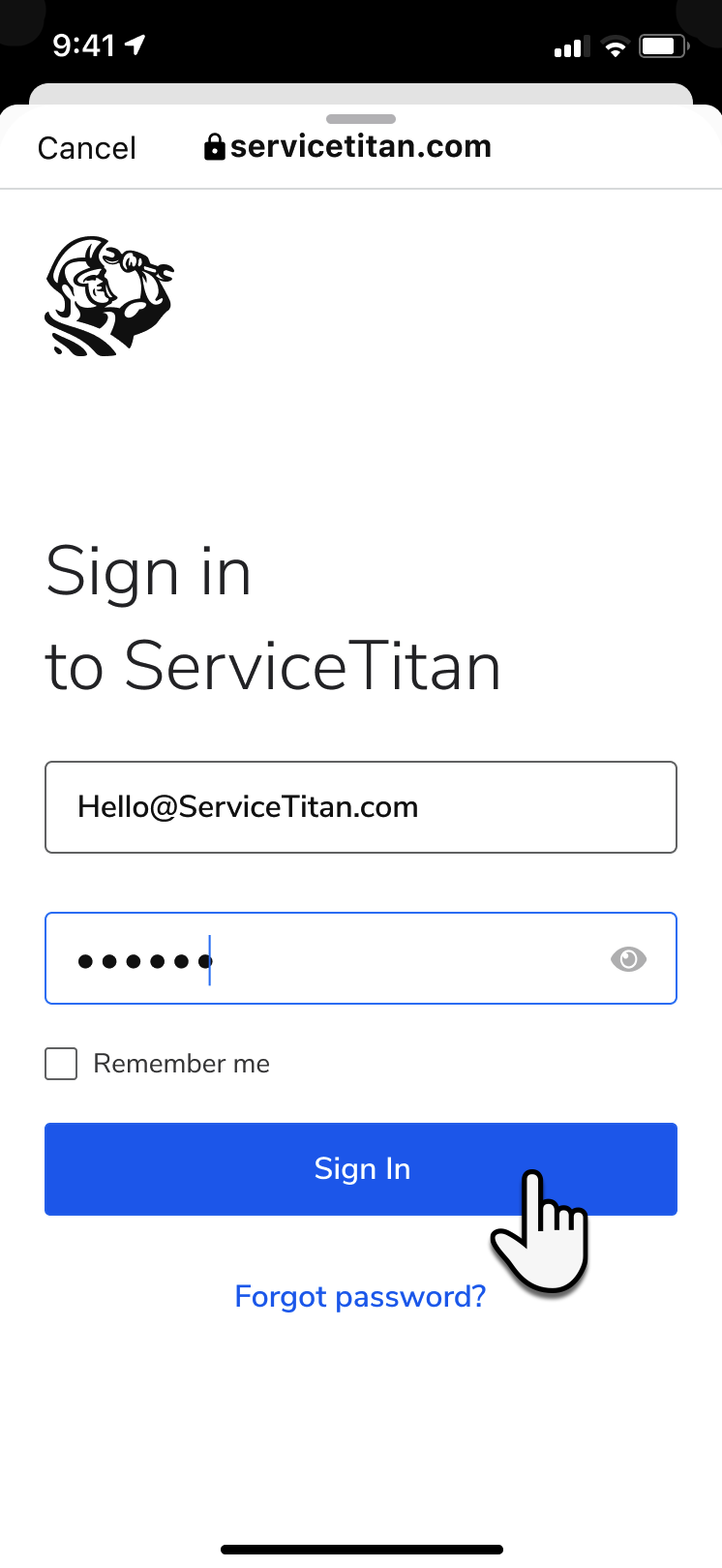
- Next, you'll be greeted to a Welcome screen, where you can simply tap Continue.
- On the notifications screen, be sure to tap Enable Notifications, and then Allow. This will ensure you get notified anytime you've been dispatched to a new job, have a new message, or other kinds of alerts. Yep, that's right, no more relying on text message alerts
- The app will then begin download Pricebook data, including photos and other media. You can either wait for it to finish, or tap Continue and it will finish downloading in the background. Either way, this process only takes a minute or so.
- Next, you'll be greeted to the new home screen! You may see a message at the top asking about business terminology - you can safely ignore this by tapping the X in the corner of the message, as it's already set to Residential by default (which is what you want).
- At the top, under Today's schedule, you'll note how this new app updates constantly in real time. Below that are any upcoming appointments or jobs. And at the very bottom, you'll see additional areas where you can access any timecards within Time, or change your account settings (including dark and light mode) within Account.
- Tapping on the job will bring you into the job details itself, where you can Dispatch and Arrive yourself to a job. If you're set up with Field Pro (previously called Sales Pro), you can tap on Launch field assistant to get even more guidance.
- As mentioned earlier too, this new mobile app will natively provide notification alerts when you're assigned, dispatched to, or have arrived to a job. No more worrying about not getting a text alert! For example, when you've arrived to a job, you'll see the app notification pop up:
- At the bottom of the screen, the Add button will allow you to do a variety of tasks. For example, when you've arrived to a job, you'll be able to add estimates, payments, photos or any kind of media, and more.
- Finally, when you're done, you can tap the Close Out button at the bottom of the screen when you're done. Or access any timecards for this job by tapping on the clock icon on the left.
To see a direct comparison of the old and new screens, check out this ServiceTitan Knowledge Base article here.
Resetting your Password
There are a few situations in which you need to reset your password:
- If your office manually created a profile for you, you’re prompted to update your password after you sign in with your temporary credentials.
- After one year, you’re prompted to reset your password for security reasons.
- If you forgot your password, you can reset it by tapping Forgot Password on the Sign In screen.
Tip: You can also reset your password at any time by tapping Account  > Change Password
> Change Password  .
.
- On the Reset Password screen, tap Reset Password.
- Note: How you get to the Reset Password screen depends on which situation led you to reset your password. For more, see the situations listed above.
- On the browser screen that opens, enter the username, email address, or mobile phone number associated with your profile and then tap Submit.
- An Enter Code screen opens, asking you to enter the verification code sent to your email address associated with your profile. Open your email and copy the code.
Note: If you have multiple accounts between technicians and office employees, make sure to enter the code for the technician, which is listed right above the code.
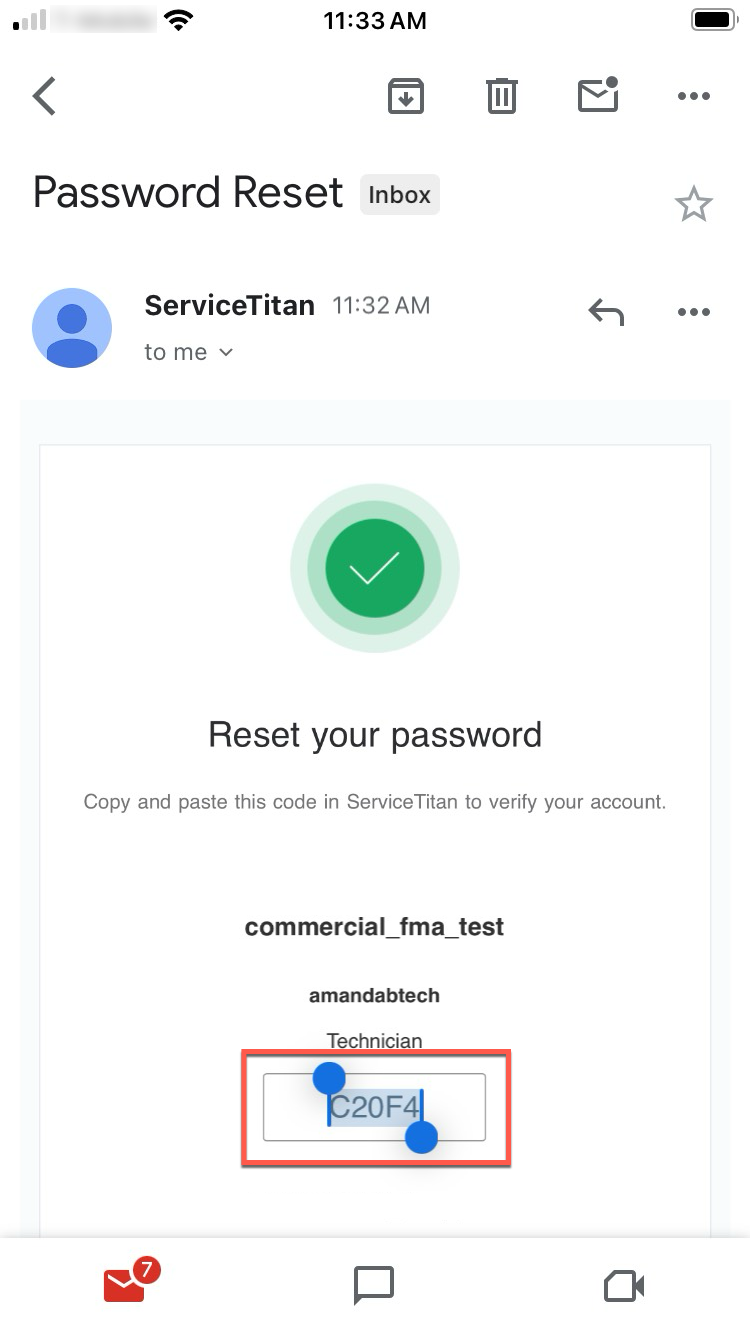
- Go back to the Enter Code screen, paste the code from your email, and then tap Verify Account.
- On the screen that opens, follow the instructions and enter your new password twice, making sure the passwords match, then tap Submit.
- On the screen that opens, tap Done.
- Go back to the Sign In screen and sign in with your new password.
Switching Environments for Testing Purposes
ServiceTitan normally operates around live data. When you open the app for the first time or on any regular basis, anything you do within it will affect real jobs, timesheets, and everything else. But if you want to run some test jobs with new hires, test out some existing features, or just simply check out new upcoming features, switching to the Next environment is great for this!

Note (because it's really important):
You should always use the Go environment to work on real jobs. Go is the live version of the Field Mobile App. On some occasions however, such as for testing purposes, you might want to use Next. Next is a sandbox environment you can use to get familiar with changes and new features in the upcoming release, or test out things that won't affect any live data.
This section is a little more advanced, so if you're not sure what this is for, or if you haven't talked to anyone about this yet, please speak with your direct manager first before proceeding. Alternatively, you can always feel free to submit a ticket to the Goettl Help Center at helpme.goettl.com and they'll be happy to assist.
To get started on switching between the Go (live) and Next (testing) environments, follow the steps below.
- Open the Field Mobile App.
- If you haven't signed in yet, proceed to step 3 below. If you're already signed in however, skip to step 9 below.
- Towards the bottom of the screen, tap on Switch to a different environment.
- You'll be greeted by two options - Go, and Next. Tap on Next, and tap Apply.
- The app will then ask that you fully close and reopen it to properly switch to the Next environment. To do so, swipe up from to bottom of your iPad or iPhone, but keep your finger on the screen and hold it there. After a moment, you'll see the ST Field app pop into the background. At this point, take your finger off the screen, and swipe up on the ST Field app - almost as if you're whisking it away towards the top of your screen.
- Once you've successfully done this, reopen the Field Mobile App, and you'll see Next Environment in yellow if you've done this successfully.
- At this point, you can tap Sign in, where you'll also see Next Environment in orange, and sign in like normal. As always, if you need help with your username or password, please submit a ticket to the Goettl Help Center by going to helpme.goettl.com.
- Once you've signed in successfully, you'll also always be able to tell which environment you're in by the yellow banner at the top with Next Environment in it.
- If you're already signed into the app, or if you want to switch back to the regular Go (live) environment, or switch to the Next (testing) environment, open the Field Mobile app, and tap on Account at the bottom towards the right.
- Scroll down to the General section at the bottom, and tap on Switch environment. You'll also be able to easily tell if you're already in the Next (testing) environment as well as it'll have that yellow banner above this section. If you don't see that yellow banner, it means you're in the Go (live) environment.
- Once you've tapped on Switch environment, you'll be greeted by two options - Go, and Next. Tap on whichever environment you're trying to switch to, and then tap Apply.
- Scroll back up to step 5 above and follow the steps to get signed in from here.
Related Articles
ServiceTitan Password Reset (Mobile App)
This article pertains to the legacy ServiceTitan mobile app, which will be sunset towards the end of 2025. To begin using the new ServiceTitan Field Mobile App, please follow this guide here. If you're already using the new Field Mobile App and are ...Creating Purchase Orders in the Legacy ServiceTitan Mobile (Field POs)
This article pertains to the legacy ServiceTitan mobile app, which will be sunset towards the end of 2025. To begin using the new ServiceTitan Field Mobile App, please follow this guide here. You can still create Purchase Orders in the new Field ...ServiceTitan Mobile Application Troubleshooting
If you are having issues with the ServiceTitan app, or other application on your mobile device, please follow the steps below. Close the application From the Home Screen, swipe up from the bottom of the screen, stopping in the middle of the screen. ...Scanning Parts Used on a Job in ServiceTitan Mobile
In order for technicians truck's to be properly restock after parts have been used on a job, it is essential that the technicians identify all parts they used on the job. They will be able to add those materials to the job by scanning the barcodes of ...ServiceTitan Mobile Onboarding Guide for New Associates
<br>