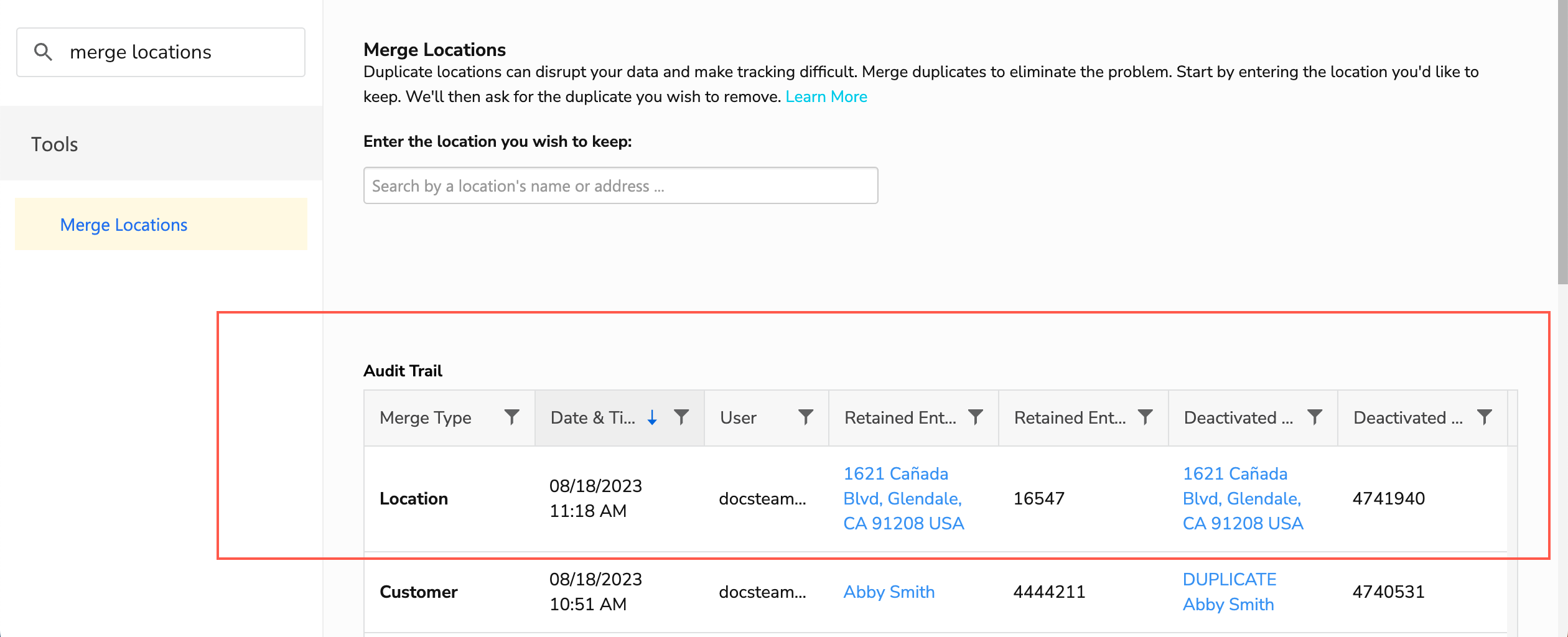Merge and unmerge duplicate location records

- Office employees
- Applies to all business types
- The Access Settings, Merge Customers, and Merge Locations permissions are required to use this feature. Please contact the account administrator on your team.
Merge duplicate Location Records
When you merge duplicate Location Records in ServiceTitan, any information in the record being removed that is not on the record you are keeping will be added to the record you are keeping.
Merging duplicate records comes down to the following:
Locate and mark the duplicate Location Record.
Merge the duplicate Location Record with the one you’re keeping.
The steps below describe how accomplish this:
Step 1: Locate and mark the duplicate Location Record
This helps you distinguish which record is which when you begin merging. To do this:
Search for and open the Customer Record that has duplicate Location Records.
Go to the Locations section in the Customer Record. Identify the duplicate Location Record (the one you want to remove).
Open the duplicate record and click Edit
 next to the location name.
next to the location name.Enter DUPLICATE in front of the name then click Save.
Step 2: Merge the duplicate Location Record with the one you’re keeping
Go to the navigation bar and click Settings
 .
.In the side panel, go to Tools > Merge Locations.
Enter the name or address of the location you’re keeping then select it.
A secondary box opens with all other locations tied to that customer.
Note: Only locations belonging to the customer that are on their Customer Record appear. If you don't see the location you want to remove, you may need to merge customers first.
Select the duplicate locations you want to remove.
Tip: Use CTRL on a PC or Command on a Mac to select multiple locations.
When you're finished, click Merge.
After you click Merge, you see a message stating the merge has completed successfully. The duplicate Location Record you removed will no longer appear in search on the Call Booking screen.
Tip: Check the Audit Trail section at the bottom of the Merge Locations screen to see a history of records you’ve merged.
Related Articles
Merge and unmerge duplicate customer records
If you accidentally created two of the same customer or service location in ServiceTitan, you can merge the records together. If needed, you can also undo a merge. Who uses this feature Office employees Applies to all business types The Access ...Undo a customer or location merge
If needed, you can undo a merge. There are two ways to accomplish this: Search for the Inactive record, open it, then undo the merge. Open the Inactive record from the the Audit Trail on the Merge screen, then undo the merge. Note: When you undo a ...ServiceTitan Enterprise Hub Guide
ServiceTitan's Enterprise Hub is a an easy to use and centralized way to access all branches (or tenants, as ServiceTitan calls them) with one click of a button. It also features lots of other powerful tools such as Rollup Reporting and Rollup ...ServiceTitan Mobile Application Troubleshooting
If you are having issues with the ServiceTitan app, or other application on your mobile device, please follow the steps below. Close the application From the Home Screen, swipe up from the bottom of the screen, stopping in the middle of the screen. ...ServiceTitan: Dispatch Board Notifications
Are you a dispatcher or someone who is regularly looking at your branch's dispatch board? And are you suddenly noticing you're not getting notifications from your browser when a technician arrives to a job or sends a message? Follow this guide to ...