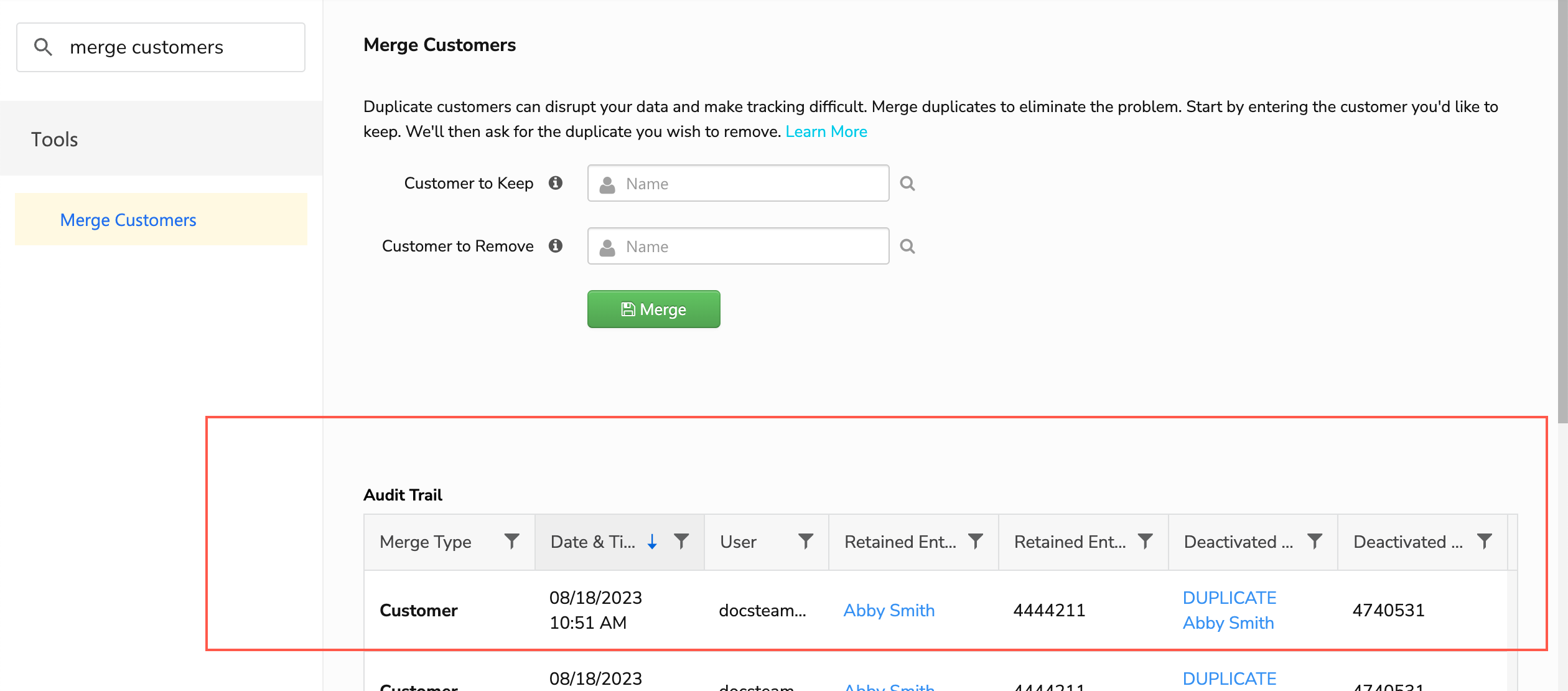Merge and unmerge duplicate customer records

- Office employees
- Applies to all business types
- The Access Settings, Merge Customers, and Merge Locations permissions are required to use this feature. Please contact the account administrator on your team.

Things to know
To collect payment from a different customer profile, merge the profiles in Settings > Tools > Merge Customers, keeping the main profile. Then, assign the credit to the main customer profile. This will enable you to collect and apply the payment to the invoice. For relocating payments from entirely different customer profiles, follow the instructions in [Troubleshooting] Moving a Credit to a Different Customer Profile.
Merge duplicate Customer Records
When you merge duplicate Customer Records in ServiceTitan, any information in the record being removed that is not on the record you are keeping will be added to the record you are keeping.
Locate and mark the duplicate Customer Record.
Merge the duplicate Customer Record with the one you’re keeping.
The steps below describe how accomplish this:
Step 1: Locate and mark the duplicate Customer Record
This helps you distinguish which record is which when you begin merging. To do this:
Search for the Customer Records you want to merge together and identify the duplicate (the record you want to remove).
Open the duplicate record and click Edit
 next to the customer name.
next to the customer name.Enter DUPLICATE in front of the name then click Save.
Step 2: Merge the duplicate Customer Record with the one you’re keeping
Go to the navigation bar and click Settings
 .
.In the side panel, go to Tools > Merge Customers.
In the Customer to Keep field, enter and select the name of the record you’re keeping.
In the Customer to Remove field, enter and select the name of the duplicate record (the one you added the word DUPLICATE to).
When you're finished, click Merge.
After you click Merge, you see a message stating the merge has completed successfully. The duplicate Customer Record you removed will no longer appear in search on the Call Booking screen. Any Location Records that were attached to it will now be attached to the Customer Record you kept.
If there are more duplicate records for this customer, repeat these steps for each additional duplicate Customer Record.
Tip: Check the Audit Trail section at the bottom of the Merge Customers screen to see a history of records you’ve merged.
Related Articles
Undo a customer or location merge
If needed, you can undo a merge. There are two ways to accomplish this: Search for the Inactive record, open it, then undo the merge. Open the Inactive record from the the Audit Trail on the Merge screen, then undo the merge. Note: When you undo a ...Merge and unmerge duplicate location records
If you accidentally created two of the same service location in ServiceTitan, you can merge the records together. If needed, you can also undo a merge. Who uses this feature Office employees Applies to all business types The Access Settings, Merge ...ServiceTitan Enterprise Hub Guide
ServiceTitan's Enterprise Hub is a an easy to use and centralized way to access all branches (or tenants, as ServiceTitan calls them) with one click of a button. It also features lots of other powerful tools such as Rollup Reporting and Rollup ...ServiceTitan Mobile Application Troubleshooting
If you are having issues with the ServiceTitan app, or other application on your mobile device, please follow the steps below. Close the application From the Home Screen, swipe up from the bottom of the screen, stopping in the middle of the screen. ...ServiceTitan: Dispatch Board Notifications
Are you a dispatcher or someone who is regularly looking at your branch's dispatch board? And are you suddenly noticing you're not getting notifications from your browser when a technician arrives to a job or sends a message? Follow this guide to ...